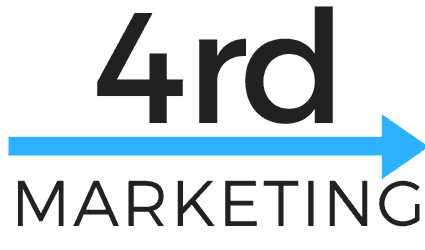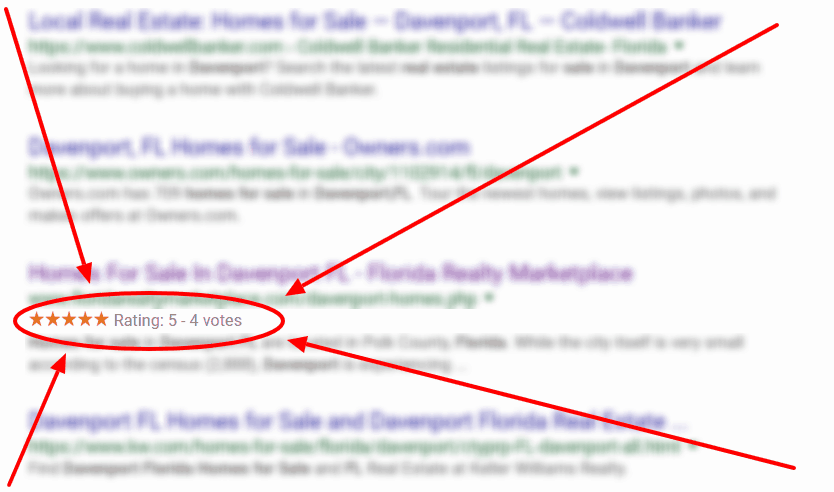Have you ever been searching for something and noticed that some of the results have Google 5 star ratings or reviews listed? Today we dive into just how to get those stars to pop up for your website when so that when visitors search they will want to click on your results (because of the great reviews).
If this sounds a bit familiar then it is! We covered exactly why Local SEO was important and why it’s often an easy, low-cost way for small businesses to get new leads. While we mentioned Google’s 5 Star Ratings on the Search Results before we didn’t go into too much detail on how to get them. Let’s start with a brief overview of the setup, then we’ll dive into the part where I show you how easy it is to get the 5 star ratings on your search results and increase your Click Through Rate!
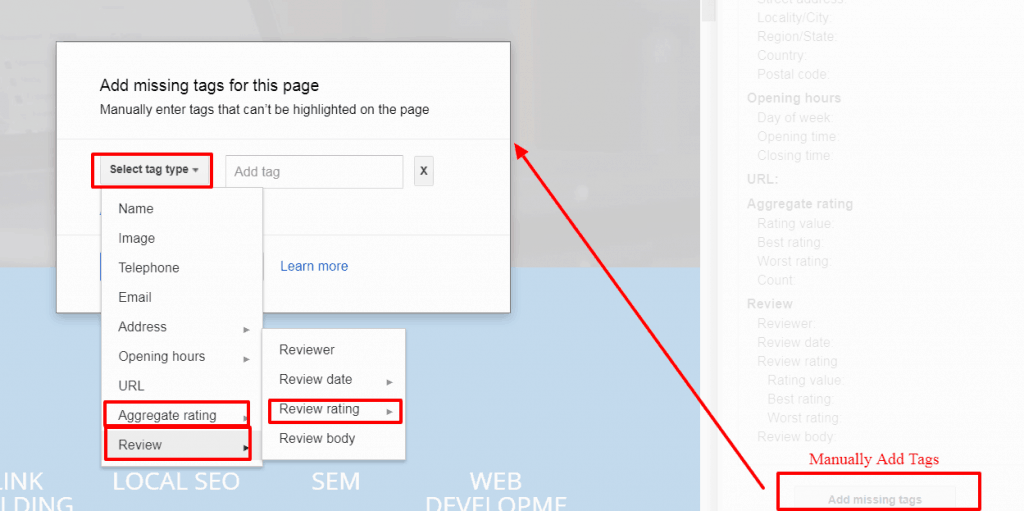
- Step 1: Make sure you’re actually on Google. Go to Google.com/business and set up an account, it’s free.
- Step 2: Make sure your Name, Address, Phone Number and Website are consistent on everything you do. (If you need help, check out episode 5)
- Step 3: Get Verified. Decide now if you want to make your address known or not. If you make it known you’ll get the benefit of extra local business, but this still works if you want to remain private.
- Step 4: Get Reviewed. In the podcast I cover some basics to help your overall rankings, but for this to work you need at least 1 review.
- Step 5: Use Schema: Instead of writing a long tutorial, which frankly would be better for me for rankings, let me just record a quick video for you.
- Go to google schema helper
- Pick “Local Business” and put in your website
- You can start highlighting and adding information if you want, or you can scroll down on the sidebar to the right and add in the missing details.
- The key piece is the Review Rating (see the image)
- Generally, you’ll need to add your name, address, phone number and some other information. It’s best practice to add as much information as you can. You might ask, where do you get your review info? From your actual reviews.
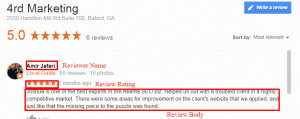
- Once you do that click “Generate HTML”
- Copy and Paste what it gives you into your web page and you’re good to go.
- If you want to test it out, google “Schema Markup Test” and it will tell you if Google can read what you did. It’ll like give you warnings and errors. Try to correct the errors but you can ignore warnings if you don’t have the information.
- You’ll need that code for each page you want to have stars.
Hope that helped, let me know what questions you have in the comments below.